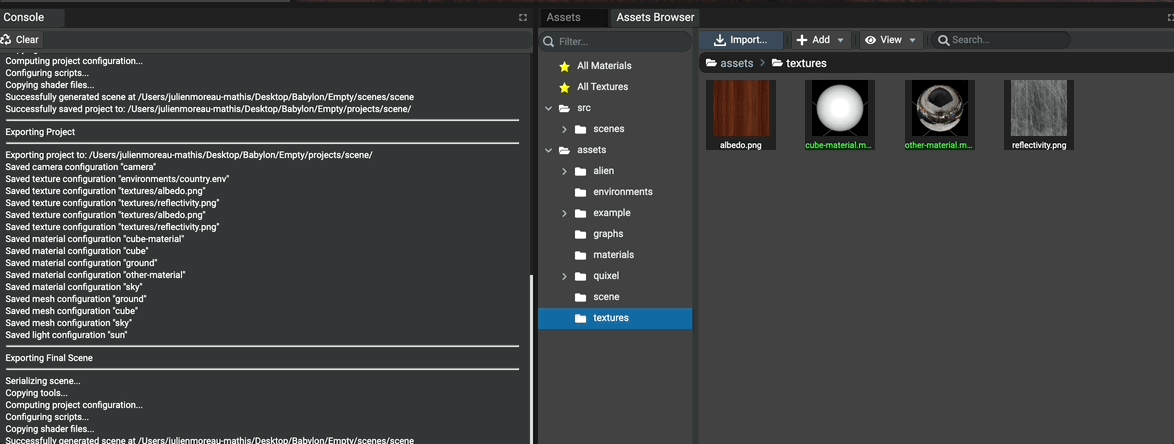Adding materials assets
Introduction
Materials are considered to be assets and are available in the Assets Browser panel once they are created.
To create a material, use the assets browser panel toolbar Add -> Materials -> ....
Common materials Standard, PBRand Node are supported as well as most of the available materials from
the Materials Library.
Once a material has been added to the assets, its preview (thumbnail) is created automatically.
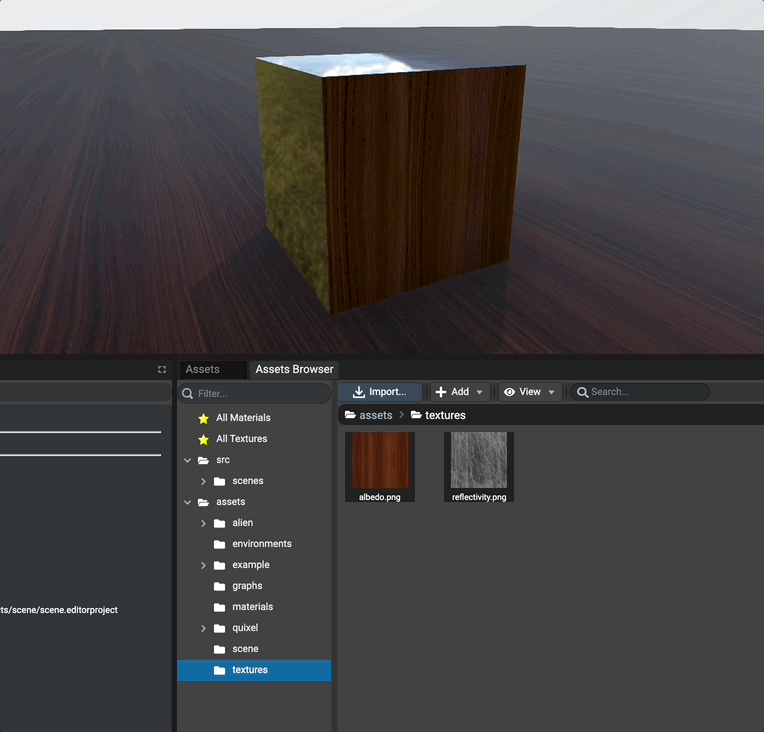
Assigning A Material
To assign a material to a mesh, simply drag'n'drop the material asset from the assets browser on the mesh in the preview panel or in the inspector.
Once a material asset has been dropped, if the material hasn't been previously instantiated the editor will create its instance automatically. If the material has been already instantiated, the existing reference is used to be assigned on the mesh.
Example drag'n'dropping a material asset on a mesh in the Preview Panel:
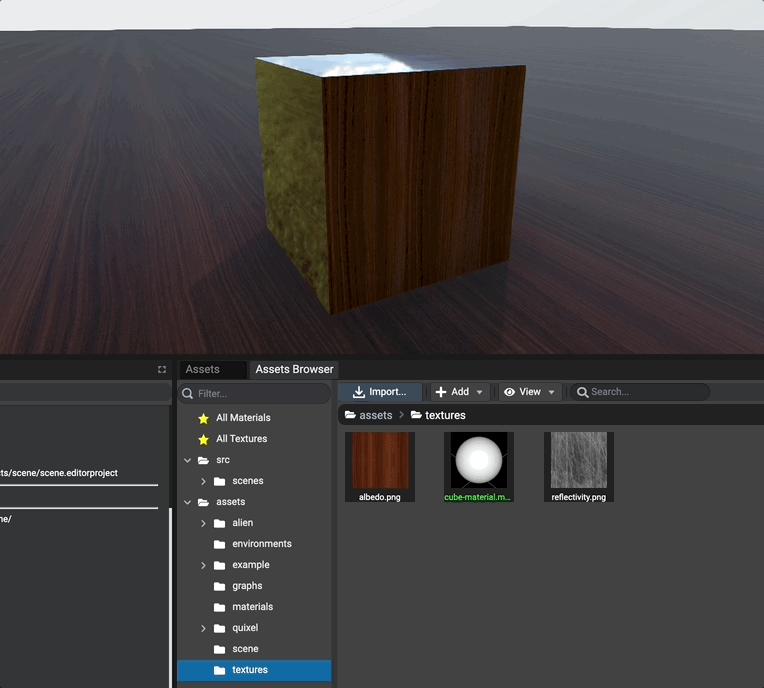
Example selecting a mesh in the graph or the scene and drag'n'dropping a material asset in
the inspector's field Material:
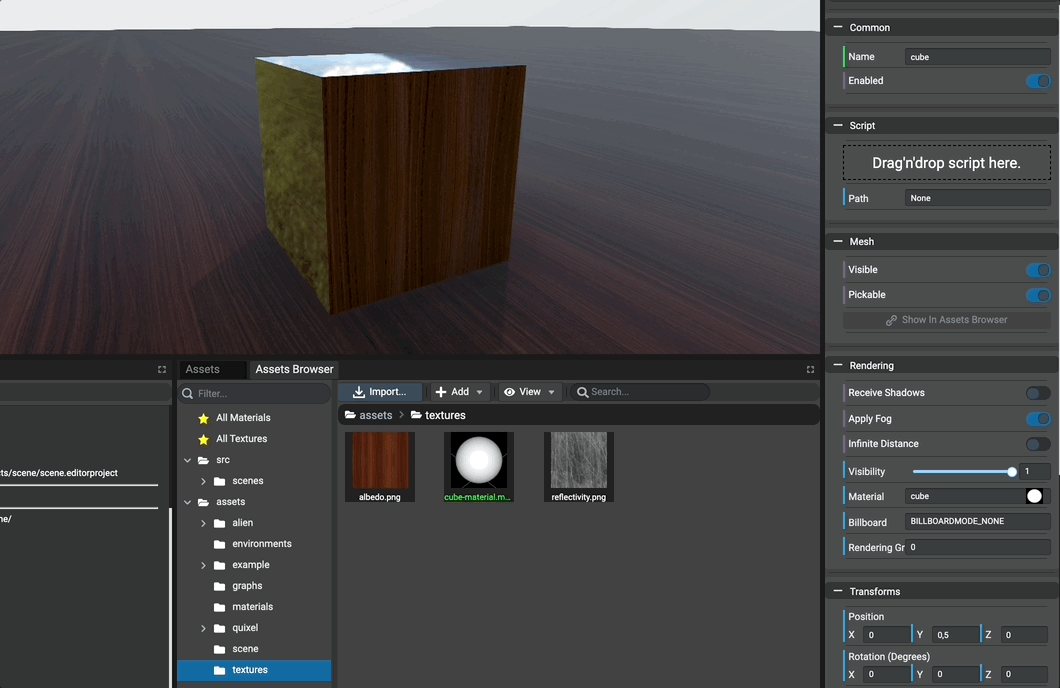
Editing A Material
To edit a material, simply click on the material in the Assets Browser panel or Assets panel.
Once clicked, the inspector is updated to show the editable properties of the material.
If the material has not been instantiated, assign the material first on a mesh. Else, the inspector will not be instantiated because the instance of the material can't be found.
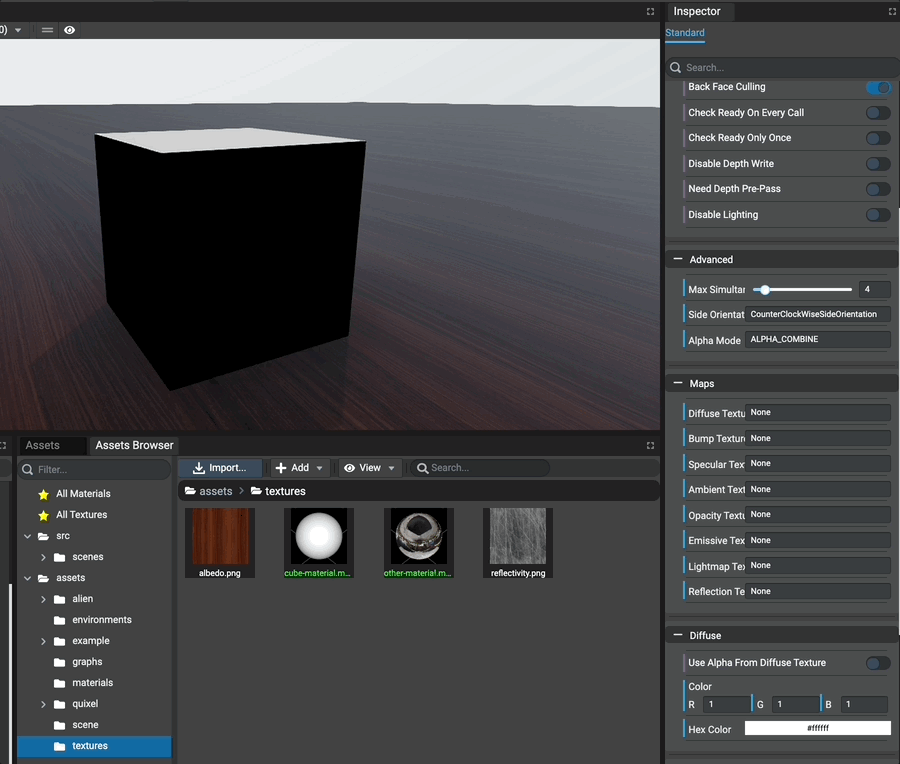
Refreshing Thumbnail
To save performances in Editor, materials thumbnails are not permanently updated. In case, for example, one or multipe texture asset have been changed, the thumbnail will not be necessary updated.
To update the thumbnail of materials, simply select the materials in the assets browser, right-click them
and select Refresh Preview.